How to Easily Edit and Trim Videos on Your Android Devices
Advertisement
Editing and trimming videos on your Android device is easier than you might think. With just a few taps, you can cut out unwanted parts, add effects, and create videos you’ll love to share. Whether you’re using your phone to capture memories or making content for social media, Android offers simple tools to get the job done. Let's explore how you can edit your videos quickly and effortlessly!
Benefits of Editing Videos on Your Android Device

Editing videos on your Android device comes with several benefits. Here are some reasons why you should consider using your phone to edit and trim videos:
- Convenience: With a powerful video editing app installed on your Android device, you can easily edit and trim videos on the go. This means you don't have to wait until you're back at your computer to start working on your footage.
- Cost-effective: Unlike professional video editing software, most editing apps for Android devices are free or available at a low cost. This makes it an affordable option for those looking to create high-quality videos without breaking the bank.
- User-friendly: Many video editing apps for Android devices offer intuitive interfaces and simple controls, making it easy for even beginners to create and edit videos.
- Variety of features: Despite being designed for mobile devices, video editing apps for Android offer a variety of features similar to those found in professional software. This includes options for adding music, transitions, filters, and text to your videos.
How to Trim and Edit Videos with Built-in Android Tools
Did you know you can edit videos without downloading any additional apps? Android devices often come with built-in editing features, offering a simple and user-friendly way to trim or tweak footage.
Step 1: Locate the Video
Open your Gallery or Photos app, depending on your Android device. Browse through your videos and tap the one you’d like to edit.
Step 2: Access the Editing Tool
Once the video is open, select the Edit or Pencil icon, typically found at the bottom of the screen. This opens the basic editing interface.
Step 3: Trim the Video
Use the timeline slider to adjust the start and end points of the video. This is ideal for removing unnecessary filler or awkward moments at the beginning and end of recordings. Watch the trimmed version before saving to ensure you didn’t accidentally cut something important.
Step 4: Save the Edited Video
Tap Save or Export (depending on your device). Android often saves this as a new file, keeping your original intact.
Best Free Apps to Edit Videos on Android
For more intricate editing, consider using third-party apps. Here are some of the top free Android video editors and their standout features:
1. CapCut
CapCut allows you to add music, text, filters, and transitions to your videos. It also has a variety of editing tools such as trimming, adjusting speed, and adding motion effects. With its user-friendly interface and numerous features, CapCut is a great option for beginners.
How to use it:
- Download CapCut from Google Play.
- Import your video clips into the app.
- Use tools to trim, merge clips, and add effects.
- Export your final creation in high resolution.
2. VN Video Editor
VN Video Editor is another popular video editing app for Android devices. It offers a simple and intuitive interface, making it easy for beginners to edit their videos. VN Video Editor also has a wide range of features including adding music, text, filters, and transitions. One unique feature of this app is its ability to add voiceovers to your videos.
How to use it:
- Download VN Video Editor from Google Play.
- Import your video clips into the app.
- Use tools to trim, merge clips, and add effects.
- Add voiceovers by recording directly in the app.
- Export your final creation and share it with friends!
3. Adobe Premiere Rush
Adobe Premiere Rush is a powerful video editing app that is available for both iOS and Android devices. It offers a user-friendly interface with advanced features, making it a top choice for both beginners and professionals.
How to use it:
- Download via Google Play and log in with an Adobe account.
- Choose between creating a new project or importing existing footage.
- Edit your video by trimming, merging clips, adding effects and text overlays.
- Enhance the audio by adjusting levels, adding music or recording voiceovers directly in the app.
- Export your final creation and share it on social media platforms or save it to your device.
4. YouCut
YouCut is a popular video editing app developed by InShot Inc. It offers a variety of features including trimming, merging, adding music and text, and adjusting video speed. The app also allows users to create videos in different aspect ratios for various social media platforms.
How to use it:
- Download and install YouCut from the App Store or Google Play Store.
- Open the app and tap on the "+" button to import your video.
- Trim your video by dragging the sliders to select the desired start and end points.
- Add music to your video by tapping on the "Music" icon. You can choose a song from your device's library or use one of the preloaded tracks in the app.
- Personalize your video by adding text, stickers, filters, and transitions.
- Adjust the speed of your video using the "Speed" option.
- Once you are satisfied with your edits, tap on the "Save" button to export your video.
- Share your video on social media or save it to your device's camera roll.
5. Kinemaster
Kinemaster is a popular video editing software available for both iOS and Android devices. It offers powerful features that allow users to create professional-looking videos right from their mobile devices.
How to use it:
- Open Kinemaster and load your videos onto the timeline.
- Layer videos, audio tracks, and special effects with its professional-grade tools.
- Export your project with options for resolutions up to 4K.
Tips for Polishing Your Video Edits on Android

Great editing doesn’t stop at trimming and adding effects. Here are some tips to ensure your final video stands out:
- Use Music Wisely: Integrate royalty-free music to enhance mood and emotion. Apps like CapCut often provide free background tracks.
- Add Captions: For storytelling or accessibility, include text overlays to emphasize important details or narrations.
- Think Vertical: If your video is destined for TikTok, Instagram Reels, or YouTube Shorts, ensure it’s formatted vertically (9:16).
- Experiment with Filters: A filter can give your video a cohesive look. Just don’t overdo it!
- Check Resolution Settings: Always export in the highest possible resolution for quality playback.
Conclusion
Editing and trimming videos on your Android device has never been easier, thanks to the variety of intuitive apps and features available today. With just a few taps, you can cut out unnecessary footage, apply enhancements, and give your videos a polished and professional look. By following best practices such as working with high-resolution files, incorporating captions, and formatting for the intended platform, you can achieve stunning results with minimal effort.
On this page
Benefits of Editing Videos on Your Android Device How to Trim and Edit Videos with Built-in Android Tools Step 1: Locate the Video Step 2: Access the Editing Tool Step 3: Trim the Video Step 4: Save the Edited Video Best Free Apps to Edit Videos on Android 1. CapCut How to use it: 2. VN Video Editor How to use it: 3. Adobe Premiere Rush How to use it: 4. YouCut How to use it: 5. Kinemaster How to use it: Tips for Polishing Your Video Edits on Android ConclusionAdvertisement
Related Articles

Top Tips for Designing Eye-Catching Video Presentations on Any Device

Top 4 Vertical Video Editors to Edit Vertical Videos Quickly
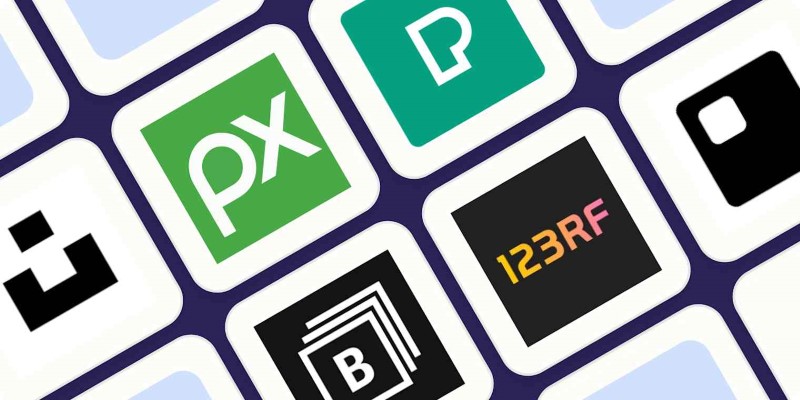
The 6 Best Free Stock Photo Sites in 2025 for Stunning Visuals Without the Price Tag
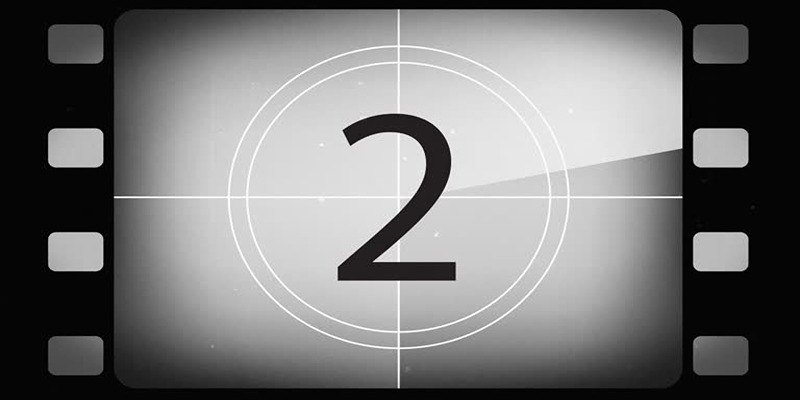
Discover the Best Tools for Crafting Stunning Video Intros

From Raw to Cinematic: Top Editing Software for DJI Footage
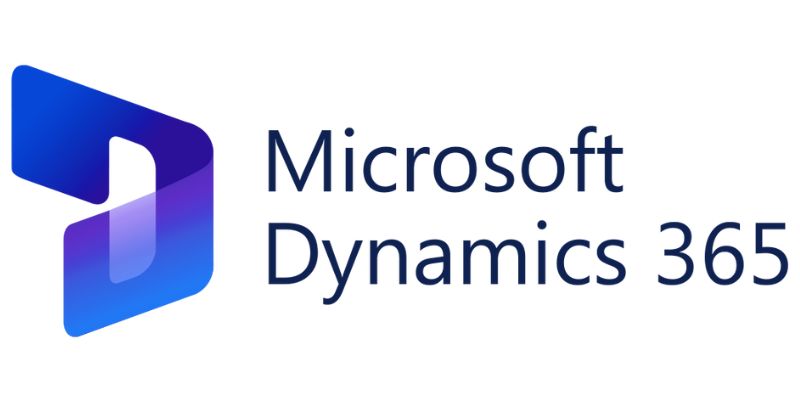
6 Ways to Automate Microsoft Dynamics 365 for Increased Efficiency

How to Set and Schedule an Out of Office Status in Microsoft Teams

Best Camcorders of 2025: Create Stunning Home Videos with Ease

Step-by-Step Guide to Fix MXF Files Not Playing on Premiere Pro

Zoom Whiteboard Explained: Features, How to Use It, and Alternatives

What Is Video Bitrate? A Beginner’s Guide to Understanding It

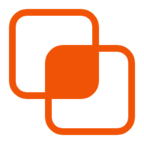 knacksnews
knacksnews