Top Tips for Designing Eye-Catching Video Presentations on Any Device
Advertisement
Creating a video presentation that captures attention and delivers your message effectively is no small feat. Whether you're pitching to clients, teaching a class, or presenting a project, designing an engaging video presentation is essential, especially in a time when people consume content across a variety of devices, from smartphones to desktops. This guide will walk you through practical tips for designing video presentations that look stunning, convey information effectively, and work seamlessly on any device.
Why Does Presentation Design Matter?

First impressions count, particularly when you're relying on visuals to communicate. A well-designed presentation can captivate your audience, improve their understanding of your message, and increase the likelihood of achieving your goals.
A presentation goes awry when slides or visuals are poorly designed since it leads viewers to stop focusing on the content. Computer users demand differing screen sizes from smartphone viewers during video presentations so adaptability remains a must to achieve a successful delivery.
1. Start with a Clear Objective
Before you even open your design tool, ask yourself this question: “What is the purpose of my presentation?” Having a clear objective will help keep your content focused and relevant, ensuring every element serves a purpose.
Is your goal to inform, persuade, or entertain? Once you’ve nailed that down:
- Create an outline of key points you want to cover.
- Match your content to your audience. A corporate pitch will differ significantly from a creative project showcase.
- Keep your messaging simple and direct, leaving no room for confusion.
Starting with a clear objective ensures your design complements your content rather than overwhelming it.
2. Choose the Right Format for Any Device
Your audience may watch your video presentation on a tablet, smartphone, desktop, or even a projector. To ensure your content looks sharp and professional across all devices:
- Stick to widescreen (16:9) layouts: This aspect ratio is the standard for most devices and platforms, ensuring your presentation fits screens without black bars or cropping.
- Use responsive fonts and sizes: A font size that works on a desktop may be unreadable on a smartphone. Keep headers above 24pt and body text above 18pt for device compatibility.
- Optimize for both light and dark modes: Some viewers might have screen settings that affect how your content is displayed. High contrast colors and bold text can maintain readability.
3. Simplify Your Design with Visual Hierarchy
Good design is all about guiding your audience's attention to the most important elements of your presentation. A clear visual hierarchy uses design principles to prioritize information.
- Use large headers: Make it easy to skim through slides quickly.
- Stick to one idea per slide: Overloading slides with information can overwhelm your audience.
- Leverage white space: Avoid cluttering your slides with text and images. White space helps focus attention on your core message.
For example, place a bold, attention-grabbing headline at the top, your supporting point in the middle, and leave extra space around images for clarity.
4. Get Creative with Video and Animation
Static slides are a thing of the past. Adding videos, animations, and transitions can boost the engagement factor of your presentation.
- Include short video clips or GIFs to emphasize your key points. Avoid long videos that may lose viewers' interest.
- Use subtle animations, like slide transitions or object movement, to create flow without being excessive.
- Test playback across devices to ensure smooth transitions. On mobile screens, overly complex animations may appear glitchy or laggy.
For example, instead of listing bullet points, try animated icons that come to life with each click or swipe.
5. Stick to a Consistent Theme and Branding
Whether you're delivering a professional pitch or a creative showcase, your presentation should reflect your brand identity or design theme. Consistency adds polish and keeps your presentation visually cohesive.
- Select 2-3 brand colors: Use a consistent color palette throughout your slides.
- Stick to 1 or 2 fonts: Overusing fonts can make your presentation look chaotic. Pair a clean sans-serif font (for body text) with a bold display font (for headers).
- Use branded templates: If you’re representing a company or organization, incorporate your logo, brand colors, and fonts into your design.
A unified aesthetic ensures your audience feels connected to your message at every turn.
6. Add Subtitles and Captions for Accessibility
Inclusivity matters, and adding subtitles ensures your message reaches everyone, including viewers in noisy environments or those with audio impairments.
- Automatically generate or manually add subtitles to your video.
- Place captions at the bottom in a legible, sans-serif font with a contrasting background.
- Test on smaller screens to ensure captions don’t overlap or block important visuals.
Most video-editing software like Adobe Premiere Pro and tools like Descript make it easy to add subtitles in minutes.
7. Incorporate Engaging Visuals
Text-heavy slides can burden your audience. Instead, use visuals to tell your story and support your presentation.
- Include high-quality images and infographics that simplify complex ideas.
- Use charts or graphs to display data in an intuitive, eye-catching way.
- Experiment with icons to break up large blocks of information.
For example, if you’re presenting key statistics, an infographic with bold percentages will likely resonate more than a dense paragraph of text.
Test Across Devices

Before finalizing your presentation, test how it appears and performs on multiple devices.
- Check if all fonts, images, and transitions display properly on smartphones, desktops, and tablets.
- Look for delays or loading issues with animations and videos.
- Ensure numbers, graphs, and text remain legible even on smaller screens.
By stress-testing your presentation across different devices and platforms, you’ll identify any technical hiccups before they disrupt your audience’s experience.
9. Keep Your Audience Engaged with Interactive Elements
Elevate your video presentation from a passive experience to an interactive one. You can:
- Use clickable links or buttons in presentations to direct viewers to additional resources.
- Add live polls or quizzes for audience participation.
- Include a summary or key takeaway slide at the end to reinforce important points.
Interactive touches show your audience you’ve thought about their engagement, transforming one-way communication into a conversation.
Conclusion
Designing an eye-catching video presentation may take planning, but the payoff is worth the effort. With engaging visuals, responsive formatting, and a clear focus, your audience will stay hooked from start to finish, regardless of the device they use. Remember to keep the content concise and relevant, and to use interactive elements to keep your audience engaged throughout the presentation. With these tips in mind, you can create a video presentation that will captivate your audience and effectively deliver your message.
On this page
Why Does Presentation Design Matter? 1. Start with a Clear Objective 2. Choose the Right Format for Any Device 3. Simplify Your Design with Visual Hierarchy 4. Get Creative with Video and Animation 5. Stick to a Consistent Theme and Branding 6. Add Subtitles and Captions for Accessibility 7. Incorporate Engaging Visuals Test Across Devices 9. Keep Your Audience Engaged with Interactive Elements ConclusionAdvertisement
Related Articles

Step-by-Step Guide to Adding Captions to Instagram Reels

Step-by-Step Tips to Create Engaging Tutorial Videos That Your Audience Will Love

Top 4 Vertical Video Editors to Edit Vertical Videos Quickly

Top Tips for Designing Eye-Catching Video Presentations on Any Device

Best Camcorders of 2025: Create Stunning Home Videos with Ease
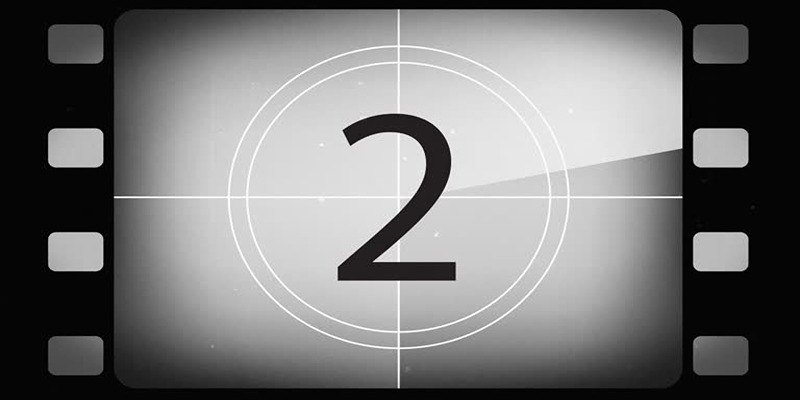
Discover the Best Tools for Crafting Stunning Video Intros
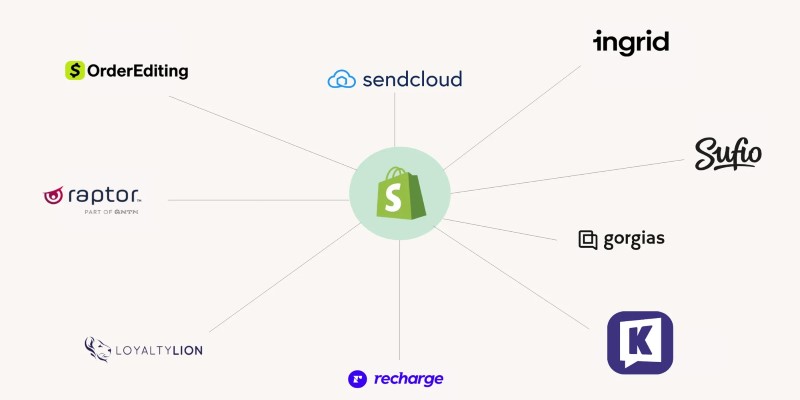
The 13 Best Shopify Apps in 2025 to Boost Your E-commerce Game

Step-by-Step Guide to Fix MXF Files Not Playing on Premiere Pro

From Raw to Cinematic: Top Editing Software for DJI Footage
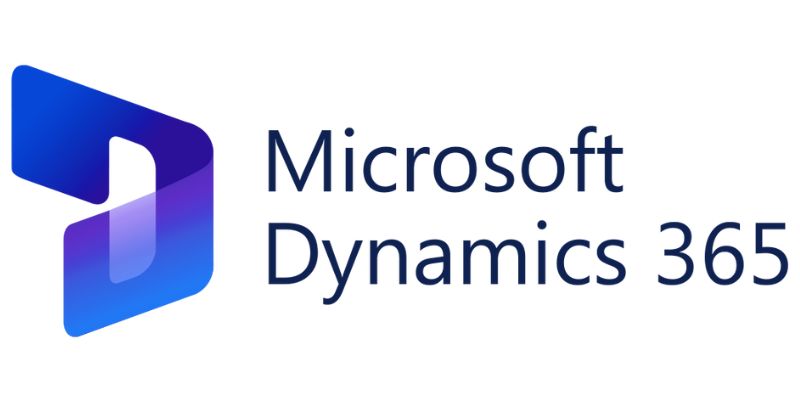
6 Ways to Automate Microsoft Dynamics 365 for Increased Efficiency

Top 3 Video Meme Makers to Unleash Your Creativity Today

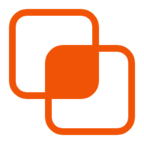 knacksnews
knacksnews