Easy Ways to Screen Record Snapchat Stories and Snaps
Advertisement
Privacy is a key feature of Snapchat since the platform lets users interact by sharing moments in a dynamic manner. Through disappearing messages and screenshot detection Snapchat facilitates live sharing between users while deterring them from saving content permanently. The methods available to screen record Snapchat Snaps and Stories do not trigger the alert notification.
Method 1: Use Airplane Mode

One easy method to screen record on Snapchat without triggering a notification is by using Airplane Mode. With this method, you can capture the Snapchat Story or Snap without accessing the internet and therefore avoid the screenshot detection. Here's how:
- Open Snapchat and navigate to the Story or Snap you want to record.
- Turn on Airplane Mode on your device.
- Once in Airplane Mode, press and hold the Record button as you view the Story or Snap.
- When finished, stop recording and exit out of Snapchat.
- Turn off Airplane Mode and check your camera roll for the recorded video.
This method works because Snapchat relies on an internet connection to notify the sender that their Snap or Story has been screenshotted. By putting your device in Airplane Mode, you are disabling its internet connection and bypassing this notification system.
Method 2: Using Your Smartphone’s Built-in Screen Recorder
Most modern smartphones now include a built-in screen recording tool that makes it simple to record Snaps and Stories. Here’s how to do it:
For iPhones (iOS 11 and above)
- Activate the Screen Recording Function: Go to your phone’s Settings > Control Center > Customize Controls, then add "Screen Recording" to the list.
- Open Snapchat: Launch Snapchat and find the Story or Snap you want to record.
- Initiate Recording: Swipe down from the top-right of your iPhone screen to access the Control Center. Tap the “Record” button (a white dot inside a circle).
- Open the Snap: Navigate to the Snap or Story you wish to save while the recording is active.
- Stop Recording : Once complete, tap the red recording indicator in the top-left corner to stop the recording. The video will save to your camera roll.
For Android Smartphones
- Locate the Built-In Recorder: Swipe down from the top of your screen and look for the "Screen Recording" tool in your quick settings menu. If it’s not there, you may need to enable it in your settings.
- Open Snapchat: Similar to iPhone, open the app and locate the Snap or Story you want to record.
- Start Recording: Tap the screen recording tool, which should display a countdown timer.
- Play the Content: Open the Snap or Story and allow it to play out while the screen is recording.
- Stop Recording: Save the recording via the toolbar at the top of your screen. It will be in your photo or video gallery.
Method 3: Using Third-Party Screen Recording Apps
If your device doesn’t include a native screen recording tool, there are trusted third-party apps that can help. Popular options include AZ Screen Recorder (Android) and Screen Recorder + (iOS). These apps offer additional features such as editing tools and higher resolution.
Steps to Record Using a Third-Party Screen Recorder
- Download the App: Find and download a third-party screen recording app compatible with your device.
- Install and Configure: Follow the in-app setup instructions to adjust the recording resolution, frame rate, and audio preferences.
- Open Snapchat: Launch Snapchat and find the content you want to save.
- Start the Recording: Tap "start recording" from within the app, then open the Snap or Story.
- Review and Edit: Once captured, you can edit your recording using the app’s built-in tools.
Some apps may be flagged by Snapchat, and using unauthorized tools could risk your account’s security. Always research app reviews to ensure they are safe and reliable.
Method 4: Record Video Using Another Device
While less sophisticated, recording a Snapchat Story or Snap on another device is one of the easiest methods that avoids triggering notifications.
Steps to Record Using Another Device
- Set up another smartphone, camera, or tablet to point at your Snapchat screen.
- Play the Snap or Story at full brightness to maximize clarity.
- Record the content from your second device.
While this method avoids privacy concerns from Snap’s notification feature, it may not offer the highest-quality recording. It works well for personal reference but may not simultaneously capture sound or video detail.
Tips for Screen Recording on Snapchat

If you prefer a more efficient and high-quality method for saving Snapchat content, screen recording may be the way to go. Follow these tips for successful screen recording on Snapchat:
- Enable Do Not Disturb mode: This will prevent any interruptions during your recording, such as notifications or phone calls.
- Adjust recording settings: Make sure to set the video resolution and quality to the highest possible for better playback.
- Use a stable surface: Place your device on a stable surface or use a tripod for a steady recording without unnecessary movement.
- Turn off auto-brightness: Auto-brightness can cause variations in lighting and exposure throughout your recording. It's best to manually adjust the brightness before starting.
- Clear up storage space: Before recording, make sure you have enough storage space available on your device to save the video.
- Practice beforehand: Familiarize yourself with the recording process and make a few practice recordings to get comfortable before starting your actual video.
Conclusion
Screen recording Snapchat stories and snaps can be done efficiently and effortlessly by following the tips and techniques outlined above. From ensuring proper lighting and audio quality to manually adjusting settings and practicing beforehand, these steps will help you capture high-quality recordings with ease. Remember to check your device's storage availability and always be mindful of respecting others' privacy when recording content.
On this page
Method 1: Use Airplane Mode Method 2: Using Your Smartphone’s Built-in Screen Recorder For iPhones (iOS 11 and above) For Android Smartphones Method 3: Using Third-Party Screen Recording Apps Steps to Record Using a Third-Party Screen Recorder Method 4: Record Video Using Another Device Steps to Record Using Another Device Tips for Screen Recording on Snapchat ConclusionAdvertisement
Related Articles

Best Camcorders of 2025: Create Stunning Home Videos with Ease

Top 5 AMV Editing Software for Smooth and Professional Videos

Step-by-Step Guide to Fix MXF Files Not Playing on Premiere Pro

LightCut 2025 Review: The Best Video Editor for Android and iPhone

What Is Video Bitrate? A Beginner’s Guide to Understanding It

How to Create Instagram Reels: A Step by Step Guide

Top 5 Video Stabilization Tools for Professional-Quality Footage

Top 4 Vertical Video Editors to Edit Vertical Videos Quickly

Step-by-Step Guide to Creating Canva Slideshows with Audio

Step-by-Step Guide to Making a Video Essay That Inspires
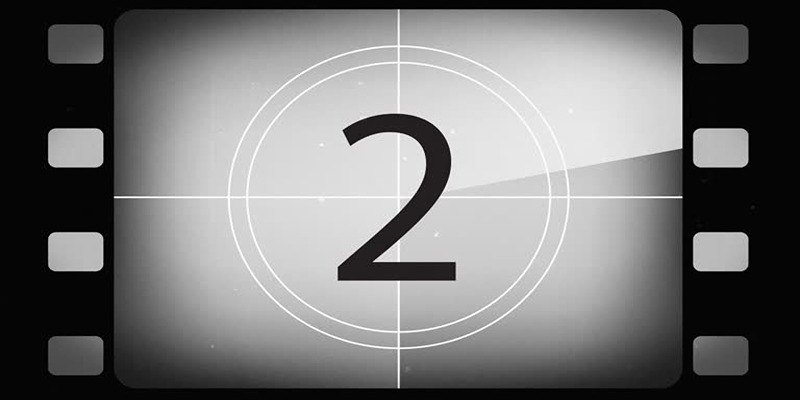
Discover the Best Tools for Crafting Stunning Video Intros
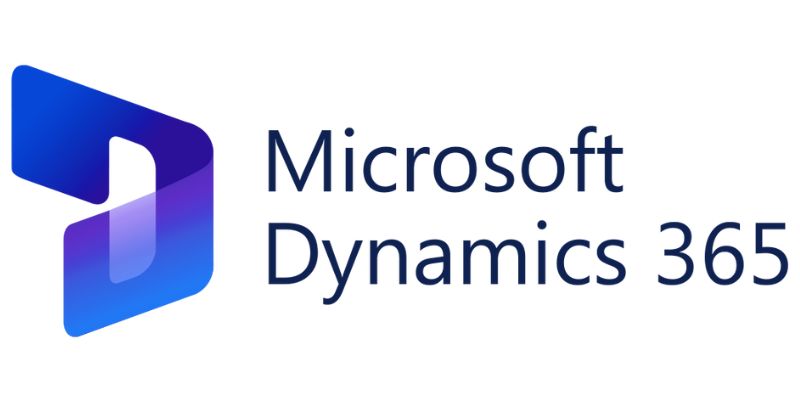
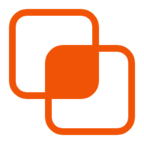 knacksnews
knacksnews