How to Set and Schedule an Out of Office Status in Microsoft Teams
Advertisement
Setting an out-of-office status in Microsoft Teams ensures clear communication when you're unavailable. This feature notifies colleagues of your absence and provides essential details like return dates or alternative contacts. Scheduling this status in advance helps maintain workflow continuity, reduces miscommunication, and ensures your team can manage expectations effectively during your absence.
Method 1: Setting Out of Office from Microsoft Teams

Step 1: Open Microsoft Teams
- Launch the Microsoft Teams application (desktop or web version).
- Log in with your work account if prompted.
Step 2: Go to Your Profile
- Click on your profile picture located at the top-right corner of the Teams interface.
Step 3: Select ‘Set Status Message’
- In the dropdown, click ‘Set status message’.
Step 4: Create Your Custom Message
- Enter a message such as:
“I am currently out of the office and will return on [date]. Please contact [colleague’s name] at [email] for urgent matters.” - You can mention people by typing “@” followed by their name. This makes it easy for others to reach out to the right person.
Step 5: Enable Auto-Clearing
- Tick the box “Show when people message me” so your out-of-office message appears when someone sends you a chat.
- Select “Clear status message after” and choose a duration or a specific end time for the message.
Step 6: Click Done
- After confirming your message and duration, click ‘Done’ to activate the status.
Method 2: Scheduling Out of Office via Teams Settings
For more automation, you can fully schedule your out-of-office time through Teams settings.
Step 1: Open Settings in Teams
- Click your profile picture.
- Select ‘Settings’ from the menu.
- Go to ‘General’ and scroll down to ‘Out of Office’.
Step 2: Click on ‘Schedule’
- A window will pop up prompting you to manage automatic replies and availability.
Step 3: Turn on Automatic Replies
- Toggle “Turn on automatic replies” to activate the setting.
Step 4: Set Your Message
- Enter your custom message for internal contacts (within your organization).
- Optionally, enable replies for external contacts and write a message tailored for external communication.
Step 5: Set Start and End Times
- Schedule the exact time when the out-of-office status should start and stop.
- This ensures your message activates automatically, and you don’t have to return to disable it manually.
Step 6: Save Changes
- Click ‘Save’ to confirm. Your out-of-office status will now activate as scheduled.
Method 3: Set via Outlook Calendar (Synced with Teams)
Microsoft Teams and Outlook work closely together. Setting an automatic reply in Outlook automatically reflects in Teams.
Step 1: Open Outlook
- Use the desktop version or web version of Microsoft Outlook.
Step 2: Access Automatic Replies
- Click ‘File’ > ‘Automatic Replies’ (in the Info section).
- On the web, click the gear icon > ‘View all Outlook settings’ > ‘Mail’ > ‘Automatic Replies’.
Step 3: Enable and Customize Reply
- Choose ‘Send automatic replies’.
- Set the start and end time.
- Write your internal and external messages.
Step 4: Save and Close
- Once saved, these replies will be mirrored in Microsoft Teams, including your status and message.
Why Use Out of Office in Microsoft Teams?
Setting an out-of-office status is more than just a formality. It helps in:
- Avoiding missed messages by automatically informing others that you're not available.
- Aligning Teams and Outlook so that email auto-replies match your Teams status.
- Reducing disruption in your time away by managing expectations for your response time.
- Enhancing team coordination by enabling colleagues to reroute urgent queries.
Where Can You Set an Out of Office Status in Teams?
You can schedule your out-of-office status in two primary ways:
- Through Teams Settings
- Via Outlook Calendar Integration
Each method offers flexibility and synchronization options depending on your organization’s setup.
How does Teams display your out-of-office?
Once activated, your Teams profile will reflect your out-of-office status with:
- A small calendar icon next to your profile photo.
- A banner message at the top of chat windows for anyone trying to contact you.
- Your status message appears in your profile.
This ensures that team members are aware of your absence before initiating a conversation or assigning tasks.
Tips for Writing a Professional Out of Office Message:
An effective out-of-office message should be:
- Clear: State the reason for your absence (optional), and include your return date.
- Helpful: Provide alternative contact information if needed.
- Professional: Use formal language, even if the team culture is casual.
Example:
“Thank you for your message. I am currently out of the office and will return on Tuesday, May 21. For urgent matters, please contact John Smith at [email protected]. I will respond to your email as soon as possible upon my return.”
How to Cancel or Modify Your Out of Office Status?

Sometimes your schedule changes, or you return earlier than planned. Here’s how to stop or adjust the out-of-office setting:
In Teams:
- Go to your profile > ‘Settings’ > ‘Out of Office’.
- Click ‘Edit’ or toggle off automatic replies.
- Modify your message or deactivate it.
In Outlook:
- Go to the ‘Automatic Replies’ settings.
- Choose ‘Do not send automatic replies’ and save.
Changes in Outlook will reflect in Teams shortly.
Best Practices for Teams Status Management:
To maximize communication efficiency:
- Set status early: Don’t wait until the last minute to update your status. Giving advance notice helps your team plan around your availability and ensures smoother communication.
- Use consistent wording across Teams and email: Make sure your status message is clear and matches what you’ve communicated in other channels to avoid confusion among your colleagues.
- Mention specific contacts: If you’ll be unavailable, include names of teammates who can assist in your absence so others know exactly who to reach out to for help.
- Double-check time zones: When working with global teams, always confirm time zones to avoid scheduling conflicts or miscommunication about your availability. It’s a small step that can save a lot of trouble.
- Test it: Before setting your status, send a message to yourself from another account to see how it appears. This ensures it’s professional, clear, and formatted as you intended.
Conclusion:
Properly setting and scheduling your out-of-office status in Microsoft Teams is essential for maintaining professionalism, clarity, and productivity across your organization. By using either the Teams interface or Outlook integration, you can automate replies, minimize confusion, and ensure that work continues smoothly in your absence. Take a few minutes to set your out-of-office message the right way—it saves time for you and your team.
On this page
Method 1: Setting Out of Office from Microsoft Teams Step 1: Open Microsoft Teams Step 2: Go to Your Profile Step 3: Select ‘Set Status Message’ Step 4: Create Your Custom Message Step 5: Enable Auto-Clearing Step 6: Click Done Method 2: Scheduling Out of Office via Teams Settings Step 1: Open Settings in Teams Step 2: Click on ‘Schedule’ Step 3: Turn on Automatic Replies Step 4: Set Your Message Step 5: Set Start and End Times Step 6: Save Changes Method 3: Set via Outlook Calendar (Synced with Teams) Step 1: Open Outlook Step 2: Access Automatic Replies Step 3: Enable and Customize Reply Step 4: Save and Close Why Use Out of Office in Microsoft Teams? Where Can You Set an Out of Office Status in Teams? How does Teams display your out-of-office? Tips for Writing a Professional Out of Office Message: How to Cancel or Modify Your Out of Office Status? In Teams: In Outlook: Best Practices for Teams Status Management: Conclusion:Advertisement
Related Articles
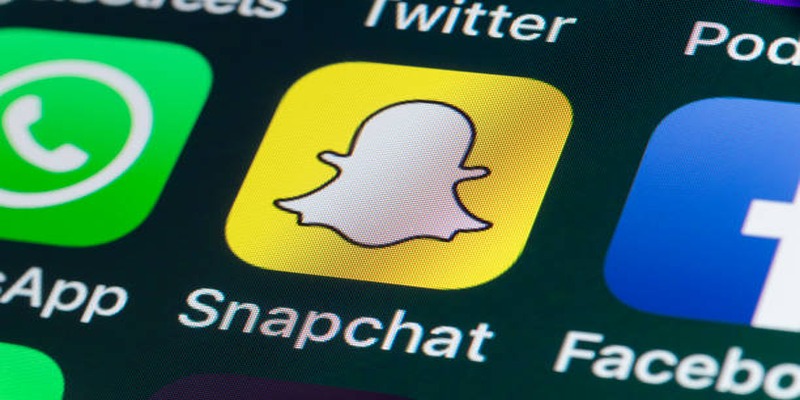
Easy Ways to Screen Record Snapchat Stories and Snaps
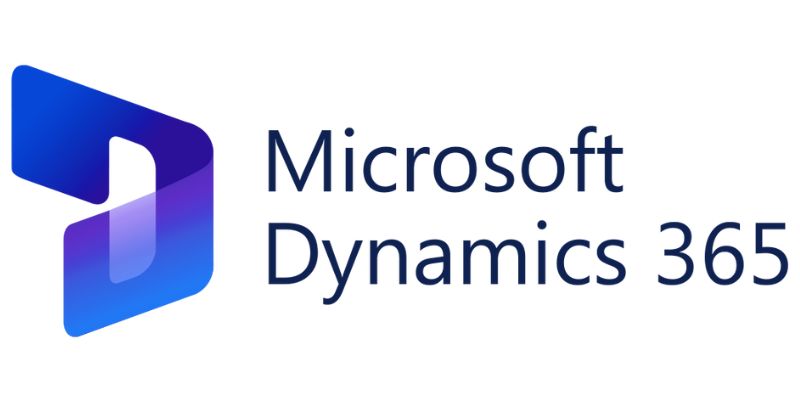
6 Ways to Automate Microsoft Dynamics 365 for Increased Efficiency

Step-by-Step Guide to Making a Video Essay That Inspires

How to Create Instagram Reels: A Step by Step Guide

Top Tips for Designing Eye-Catching Video Presentations on Any Device

Step-by-Step Tips to Create Engaging Tutorial Videos That Your Audience Will Love

Top 5 Video Stabilization Tools for Professional-Quality Footage

Top Desktop Video Editors for Background Removal

Step-by-Step Guide to Creating Canva Slideshows with Audio

LightCut 2025 Review: The Best Video Editor for Android and iPhone

Top 5 AMV Editing Software for Smooth and Professional Videos

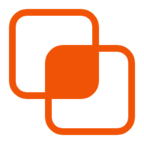 knacksnews
knacksnews