How to Make Your Spotify Account Private in Easy Steps?
Advertisement
Spotify offers a seamless music experience, but there may be times when you want to keep your listening habits private. Whether you wish to maintain personal privacy or simply prefer a more discreet profile, making your Spotify account private is quick and easy. Follow these simple steps to secure your account settings.
1. Making Your Spotify Account Private on Desktop (Windows/Mac)
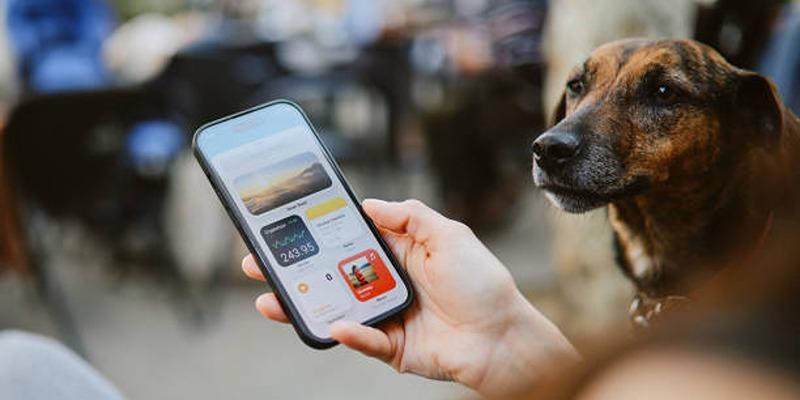
Whether you're using the desktop app or the web player, the process is nearly identical.
1. Turn On Private Session
A Private Session temporarily hides your listening activity.
Steps:
- Open the Spotify desktop app.
- Click on your profile name in the top-right corner.
- Select “Private Session.”
- A blue padlock icon will appear next to your name, indicating your session is now private.
Private Sessions reset automatically after some time of inactivity or when you log out. Use this for short-term privacy.
2. Hide Your Listening Activity
This setting hides your ongoing activity from your followers.
Steps:
- Go to the Settings (click your profile > Settings).
- Scroll to Social.
- Toggle off the option that says “Share my listening activity on Spotify.”
2. Making Your Spotify Account Private on Mobile (iOS/Android)
The mobile interface differs slightly, but the options are easy to find.
1. Use Private Session
Steps:
- Open the Spotify app.
- Tap the Home icon.
- Tap the Settings gear (top-right corner).
- Tap Privacy & Social.
- Toggle on Private Session.
2. Disable Listening Activity Sharing
To prevent your followers from seeing what you’re playing:
Steps:
- Go to Settings > Privacy & Social.
- Toggle off the switch for the Listening activity.
3. Manage Playlist Privacy Settings
Even if you hide your activity, your playlists can still be public unless adjusted.
1. On Desktop:
- Right-click on any playlist in the left sidebar of your music app. This will open a dropdown menu with various options.
- From the list of options, select “Make Private.” This action will immediately change the playlist’s visibility settings so that only you can access it.
- Once the playlist is made private, you’ll notice a small lock symbol next to its name. This lock icon confirms that the playlist is no longer public and cannot be viewed by others.
2. On Mobile:
- Open any playlist you’ve created by navigating to your library or searching for it in your account.
- Tap the three dots (⋮) in the upper right corner of the screen to open the options menu.
- From the list of options, select “Make Private” to ensure only you can see the playlist and it’s no longer publicly accessible.
You can also create playlists as private from the start when you build them.
4. Remove Followers (If Needed)
Spotify doesn’t allow you to remove followers directly, but you can block them to stop them from seeing your activity.
Steps to Block a Follower:
- Open their profile by searching for their name or tapping on it in your list of contacts.
- Look for the three dots icon located next to their name or at the top right corner of their profile page, and tap on it.
- From the dropdown menu that appears, select “Block.” Confirm your choice if prompted, and the person will no longer be able to contact you or view your profile.
This removes them from your followers list and prevents them from interacting with your profile.
5. Disconnect from Facebook (If Connected)
If you’ve connected Spotify to Facebook, your account may show your name and profile picture from Facebook. Disconnecting reduces the risk of your identity being easily found.
Steps to Disconnect (On Desktop):
- Go to Settings in your account, which can typically be found in the top-right corner of your dashboard or menu.
- Scroll down to the Social section, where you'll find all the settings related to connected social media accounts.
- Look for any Facebook-related settings, such as connected profiles or linked accounts, and select the option to disconnect or unlink your Facebook profile. This will ensure your account is no longer associated with Facebook.
If you signed up using Facebook, a complete disconnection might require creating a new account.
6. Review Third-Party Apps
Over time, you may have allowed apps to access your Spotify account—games, fitness platforms, or recommendation tools. These apps may have access to your activity or playlists.
How to Manage Apps:
- Visit Spotify’s Apps Page.
- Log in.
- Review the list and click “Remove Access” for any unwanted app.
7. Avoid Linking Spotify to Other Platforms
Avoid connecting Spotify to apps or websites where your listening data could become visible. While integrations with devices like smart speakers are safe, platforms that involve social interaction or activity sharing should be reviewed carefully.
Why Make Your Spotify Account Private?
Before diving into the steps, let’s understand why privacy matters:
- Protect Personal Preferences: Not everyone wants their music choices—be it throwbacks, guilty pleasures, or motivational anthems—shared publicly.
- Avoid Unwanted Following: Keeping your account private limits how easily others can track your listening activity or follow you.
- Control Over Playlist Visibility: By adjusting privacy settings, you can keep your custom playlists visible only to yourself or select people.
- Professional Privacy: If your Spotify account is linked with your name or social media, you may want to manage your visibility, especially in professional environments.
8. Update Your Display Name and Profile Photo
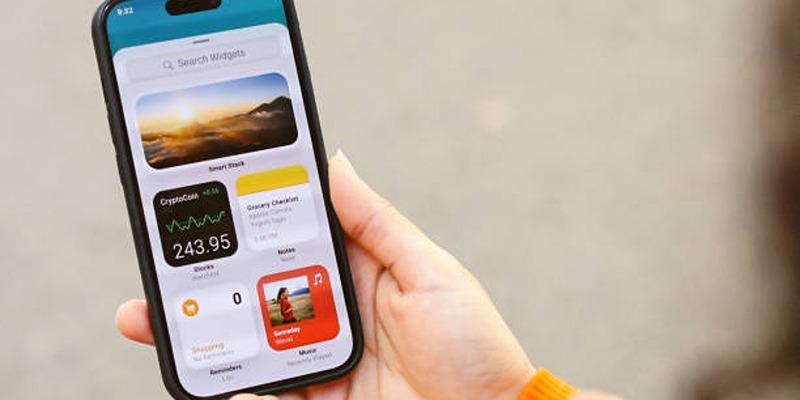
If your real name or image is used in your profile, you may want to edit this to further reduce public identification.
How to Change Name or Picture?
On Mobile:
- Tap Home and then tap on your profile icon located in the top corner of the screen to access your profile.
- Tap Edit Profile to open the settings where you can make changes to your account information.
- From here, you can update your display name by typing in your preferred name and/or replace your current profile photo by selecting a new image from your device or taking a fresh one.
On Desktop:
- Click your profile icon in the top-right corner of the screen to open the dropdown menu.
- From the dropdown menu, select “Profile” to navigate to your profile page.
- Once you're on your profile page, hover over your name or profile photo, and you’ll see an edit option appear. Click it to update your information or upload a new photo.
Conclusion:
Spotify is a fun and personalized way to enjoy music, but it’s essential to maintain your privacy, especially if you prefer to keep your preferences and activity to yourself. By following the above steps, you can fully control who sees your playlists, follows your activity, or knows what you're listening to. Whether you want temporary invisibility through Private Session or long-term privacy with account-wide changes, Spotify gives you the tools to protect your experience.
On this page
1. Making Your Spotify Account Private on Desktop (Windows/Mac) 1. Turn On Private Session Steps: 2. Hide Your Listening Activity Steps: 2. Making Your Spotify Account Private on Mobile (iOS/Android) 1. Use Private Session Steps: 2. Disable Listening Activity Sharing Steps: 3. Manage Playlist Privacy Settings 1. On Desktop: 2. On Mobile: 4. Remove Followers (If Needed) Steps to Block a Follower: 5. Disconnect from Facebook (If Connected) Steps to Disconnect (On Desktop): 6. Review Third-Party Apps How to Manage Apps: 7. Avoid Linking Spotify to Other Platforms Why Make Your Spotify Account Private? 8. Update Your Display Name and Profile Photo How to Change Name or Picture? Conclusion:Advertisement
Related Articles

How to Create Instagram Reels: A Step by Step Guide

How to Make a Lyric Video That Boosts Your Music’s Impact

Top 4 Vertical Video Editors to Edit Vertical Videos Quickly

Step-by-Step Guide to Making a Video Essay That Inspires
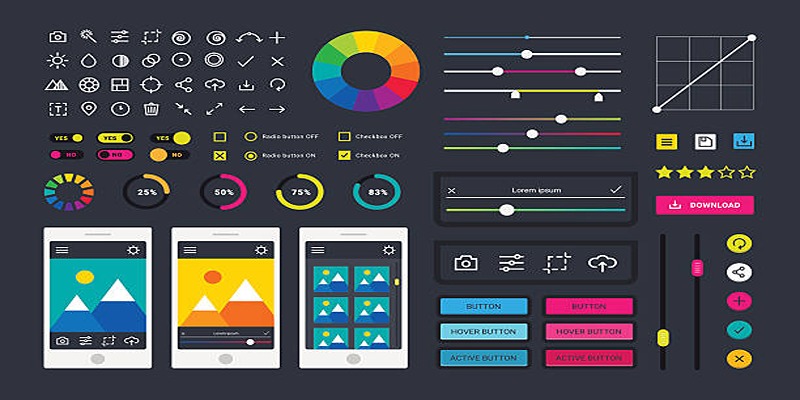
How to Easily Edit and Trim Videos on Your Android Devices

Step-by-Step Tips to Create Engaging Tutorial Videos That Your Audience Will Love
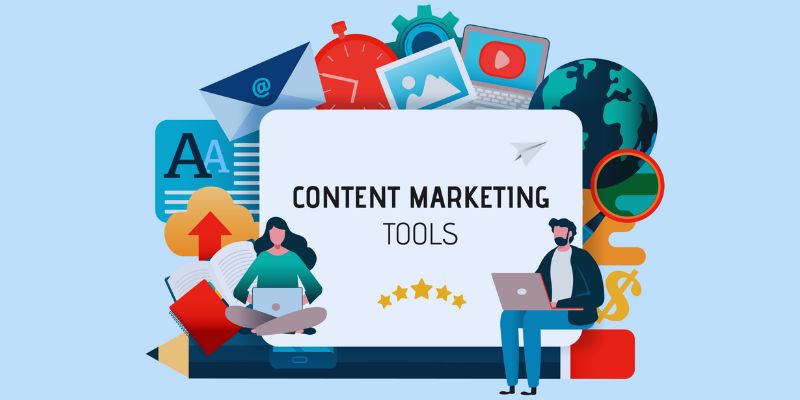
The 8 Best Content Marketing Tools in 2025 to Elevate Your Strategy

Step-by-Step Guide to Adding Captions to Instagram Reels

Top 3 Video Meme Makers to Unleash Your Creativity Today

Step-by-Step Guide to Creating Canva Slideshows with Audio

From Raw to Cinematic: Top Editing Software for DJI Footage
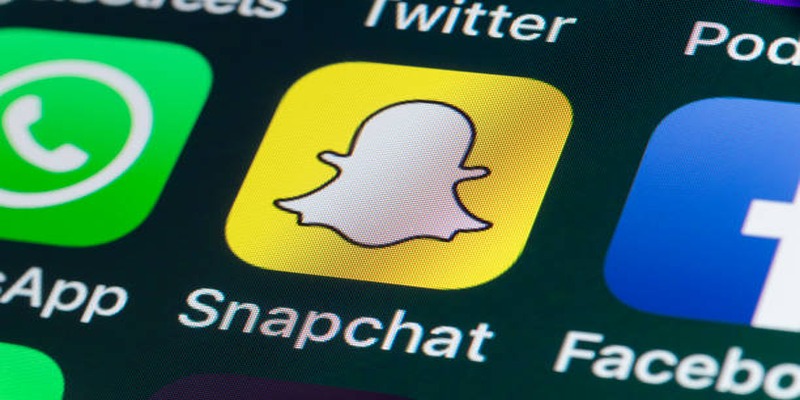
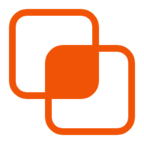 knacksnews
knacksnews